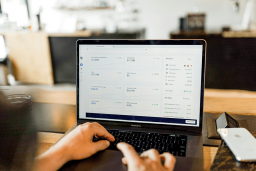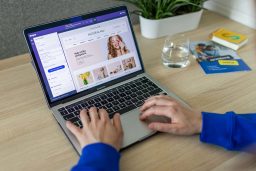Expanding your online presence has never been easier with the advent of multi-storefronts on BigCommerce. With this feature, you can manage multiple eCommerce stores from a single administrative panel. This will let you reach a wider customer base and offer a variety of products.
In this article, we’ll dive into the world of BigCommerce multi-storefronts, exploring the benefits of using them and a step-by-step process of setting them up. Whether you’re an experienced eCommerce seller or just starting out, this guide will provide you with the information you need to get your multi-storefront up and running smoothly.
Key points
What is a multi-storefront?
A multi-storefront, or MSF, is a powerful eCommerce strategy that allows brands to establish and run multiple storefronts. Each storefront targets specific customers and provides them with a great shopping experience. The objective of an MSF is to build a strong and consistent digital presence for your brand, making it easier for customers to find your products and boosting your revenue.
Having a multi-storefront strategy provides numerous benefits to customers, including multiple buying options and cross-promotion of offerings. An MSF can include standalone websites, marketplaces, and social media accounts, and it’s a great way to drive sales across all storefronts.
BigCommerce offers a multi-store feature that allows online retailers to manage multiple stores from a single control panel. You don’t need to create a separate account for each of your websites — simply assign settings from a single account to all of your stores. If you’re looking to expand your eCommerce market and open another store, BigCommerce’s multi-store feature is the perfect solution — no need to sign up for a new account.
Keep reading to find out more!
How does multi-storefront work in BigCommerce?
Multi-storefront in BigCommerce lets merchants manage multiple eCommerce stores from a single administrative panel. This panel is accessible from the BigCommerce platform and provides eComm business owners with a unified view of all their stores, including sales, orders, inventory, and customer data.
Each store in a multi-storefront setup can have its own domain, branding, product catalog, and customer base, but all stores are managed from the same control panel. This makes it easy for merchants to apply changes to all stores, such as updating product information, adjusting shipping and tax rates, or managing promotions and discounts.
BigCommerce also provides tools for managing customer data across all stores, such as a centralized customer database, a unified order management system, and a shared customer rewards program. This allows business owners to build a consistent and cohesive digital presence for their brand across all stores, helping to increase customer loyalty and lifetime value.
| Eager to learn more about BigCommerce? Explore our article to find out about the solution and benefits it can bring. |
Benefits of a multi-storefront platform
In this part of the article, we will delve into the numerous benefits of using a multi-storefront setup in BigCommerce. From reaching a wider audience to building brand recognition, we will cover all the key benefits that online businesses can enjoy by using this powerful feature.
- Reaching a wider audience. By setting up multiple storefronts, you can target specific customer segments and expand your reach to a wider audience. This increases your chances of attracting new customers and growing your business.
- Building brand recognition. A consistent and cohesive digital presence across all stores helps build brand recognition and customer loyalty. This is especially important for businesses looking to establish a strong and recognizable brand in the competitive world of eCommerce.
- Simplified management. Managing multiple storefronts from a single control panel makes it easier to keep track of sales, orders, inventory, and customer data. This saves time and effort compared to managing multiple separate accounts for each storefront.
- Enhanced cross-promotion. With a multi-storefront setup, it’s easier to cross-promote your products and services across all stores. This helps increase sales and revenue across all storefronts.
- Centralized customer data. BigCommerce’s multi-storefront feature provides a centralized customer database and unified order management system, making it easier to manage customer data across all stores. This helps build customer loyalty and increases customer lifetime value.
- Improved shopping experience. Instead of making customers navigate through multiple pages and categories, you can create separate stores for different product sections, making it easy for customers to quickly find what they are looking for. This seemingly small change can have a big impact on customer satisfaction and sales. In addition, having separate stores for each product category allows you to more effectively target specific consumer groups. This can lead to higher customer ratings, increased brand recognition, and ultimately, higher profits for your business.
- Boosting SEO. Organic search accounts for 53.3% of total website traffic. By having multiple storefronts, you increase the chances of ranking multiple locations with the same search query, resulting in more pages leading to your material and improved SEO productivity.
- Reduced costs. By creating custom storefront experiences for different buyers, businesses can effortlessly grow into new markets. This eliminates the need to invest in new systems and integrations for each market, thereby reducing the number of systems and integrations a business relies on. This can decrease maintenance costs and drive higher revenue with less headaches. Moreover, with a centralized system to manage all storefronts, businesses can make updates and changes, such as adding a new product or updating pricing, one time, in one place. This saves time and effort that would otherwise be spent on updating each storefront individually.
- Smarter informed business decisions. The multi-storefront feature in eCommerce helps merchants make smarter, data-driven decisions by providing powerful insights from a unified data source. This centralized system allows eComm business owners to analyze business activity holistically, giving them a complete picture of their operations.
What are the limitations retailers need to understand?
To take advantage of BigCommerce’s multi-storefront feature, your online store must meet the following requirements:
- The latest version of the MSF adjacent features, such as headless storefronts or Stencil themes. Legacy Blueprint themes aren’t supported.
- The v3 Add/Edit Product experience, the latest version of the product list, and the v3 Product Import/Export experience.
- MSF 301 Redirects.
- The enabled Optimized One-Page Checkout.
- The updated and activated Transactional Email Templates feature.
- The enabled and updated Abandoned Cart Saver email templates feature.
- v3 REST APIs for Customers, Catalog, Pages, Redirects, and Scripts.
- The Edit Channels permission must be enabled in your user account to edit settings for individual storefronts. The store owner is the only person who can enable this permission for other users.
Additionally, there are limits for individual storefronts:
- Each online store can have up to 15 headless storefronts or 5 native (Stencil) storefronts.
- Each storefront can have up to 25,000 products and each product can have up to 250 variants.
- Storefront navigation can show up to 100 categories and each category can have up to 1,000 products.
- Stores can accept up to 200 orders per minute.
It is important to keep these prerequisites and restrictions in mind when setting up a multi-storefront on BigCommerce to ensure a smooth and efficient process.
How to set up a multi-storefront on BigCommerce
To create multiple stores on BigCommerce, you will need to have a multi-store account with BigCommerce. Here are the steps to take:
- Go to the BigCommerce dashboard and select Advanced Settings > API Accounts.
- Click the Create API Account button.
- Fill in the API account name and OAuth Scopes in the pop-up screen. Use WordPress or a distinct name with more than three characters.
- Save the changes. You will receive API credentials including Client ID, Client Secret, and Access Token.
- Create a WordPress account if you don’t already have one.
- At the WordPress control panel, enter the API credentials on the welcome screen.
- Enter the Client ID, Client Secret, and Access Token in the three boxes.
- Click Connect using API credentials.
- You are now ready to list your products in BigCommerce and link them to WordPress. You can also connect existing stores.
Implementing BigCommerce’s multi-storefront solution: How SoloWay can help
At SoloWay, we understand the value of utilizing BigCommerce’s multi-storefront feature for businesses looking to expand and streamline their operations. Our team of experts has the skills and knowledge to help merchants get set up on this platform and make the most of its features. We will work with you to ensure that all necessary requirements and limitations are met, so you can focus on growing your business.
Whether it’s setting up individual storefronts, managing product catalogs, or analyzing data, we have the tools and experience to make the process simple and stress-free. With our help, you can take advantage of the powerful benefits that BigCommerce’s multi-storefront feature offers and grow your business to new heights.
| Our team of experts is dedicated to helping you reach your goals and grow your brand in the digital space. Don’t hesitate to reach out to us and discuss your project. |
Conclusion
BigCommerce’s multi-storefront feature offers a multitude of benefits for online businesses looking to expand their customer reach. With it, you can create custom storefronts for different target markets, allowing for a more tailored approach to customer engagement. Utilizing this feature can lead to increased sales and better overall business performance. Furthermore, for businesses with a diverse product range, dividing products into separate storefronts can improve customer experience and boost business prospects.